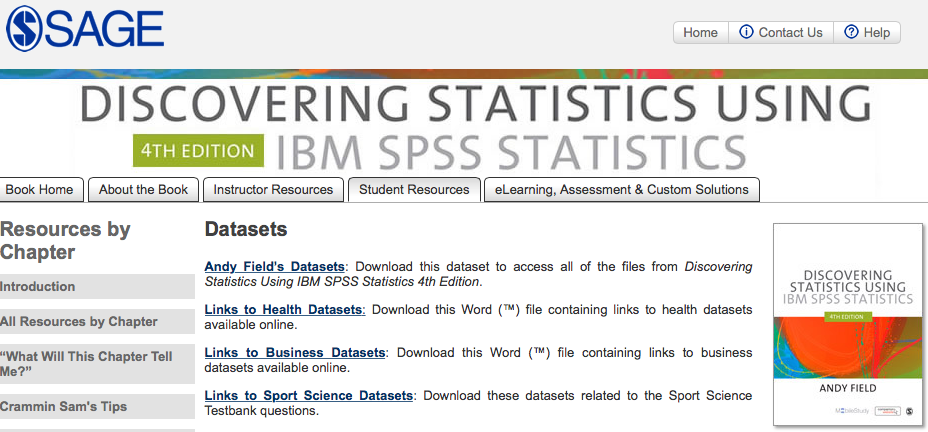As you all probably already know, I love downloading sample data from Andy Field’s site. If you would like to get your own sample data, to play with in SPSS, follow these directions and screen shots:
- Go to the companion site for the book mentioned below, the companion book. The book may cost money, but the site is free. Here is the link.
- Now, click on “Datasets.”

- You will be presented with different types of datasets that are available. If you are downloading the datasets that go with Dr. Field’s book, then you would want to look at that first link.
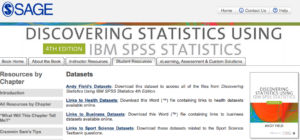
And, don’t forget to grab his wonderful accompanying book, that helps you to use his data in SPSS. I know, it cost a couple bucks, but I personally love his book.
But, Wait! I’m Having Trouble Downloading!
Sometimes, our browsers like to help us and think it is helpful to open the file for us, after downloading. In many cases, especially if you are downloading data files that need to be converted to SPSS files, this is really problematic!.
Chrome Being “Too Helpful”
Here are the directions to disable that “helpfulness” in Chrome.
Chrome in Windows
- First, you need to open Chrome’s settings. Open Chrome and click on the three dots in the upper right corner.
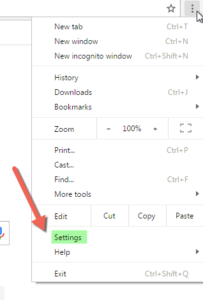
- Scroll to the bottom and click on “Advanced Settings.”
- Scroll down to “Download” settings.
- Optional: The following step is helpful, but not generally the “main answer.” However, in some cases, people have claimed that they don’t have the option shown in the next step, so if that is the case, this option is sort of the “only option.” It is recommended because it will trigger Chrome to stop and ask you where you want to save the file. The objective here is to stop Chrome from opening the file, because that is where we run into trouble. With this optional step (without the next step, if it is unavailable to you), Chrome should at least stop and ask you where to put the file. Then, if Chrome still opens the file, or tries to open it, you can cancel (or try to cancel) that step and then go grab your file from the spot where you told Chrome to save it. Make sense? So, the following screenshot shows the checkbox that needs to be checked to tell Chrome to stop and ask that question.

- If you have this option available to you, you will want to click on the following button, to clear the settings that keep trying to open the file for you. Of course, that means all of your downloads are affected, but it will help you through this step, of downloading data files that you don’t want Chrome to open and the reason you don’t want Chrome to open it is because Chrome does not know that you want to open the file with SPSS and convert it to a native SPSS file (.sav).

Chrome in Mac
Hey Mac users. Please refer to the verbiage, above, under Windows. I was going to screenshot all the Mac steps, but you know what? They are literally exactly the same as Windows! The only step that is different, is accessing the Mac Chrome settings, shown here:
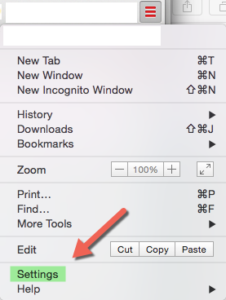
Okay – hopefully you are off and running. Enjoy!